I’ve been spending more time in Bear recently, migrating my old DayOne journal entries into a more portable system… and I’ve been doing a lot of headings and tagging which means I’ve been hitting that # symbol a lot.
On a macOS British keyboard layout this requires the option + 3 key combination, which requires a little keyboard gymnastics and interrupts my flow. Wouldn’t it be better if there was a simple keystroke for this? Looking at the keyboard, I can’t say that I’ve ever had cause to use the §/± key at the top left of my British keyboard. It’d be perfect if I could remap this to #.
The journey
After some searching, I discovered the hidutil in an Apple Tech Note that allows native keyboard remapping, but after some trial and error this only seems to allow mapping of single keys and not key combinations.
The next option I discovered was a free utility called Karabiner-Elements. This looked legitimate enough so I downloaded it to try it out. The installation process requires permission to allow it to run in the background and more alarmingly to monitor all keyboard input. I’ve nothing against the developers of this tool and I’m sure it’s probably fine but giving that level of permission doesn’t sit well with me and could present a security risk. So, that was a no go.
The final stop on this journey was with Ukelele, a tool I’d seen mentioned on a couple of other posts but which suggested it was no longer maintained. Thankfully this build provided by SIL has been kept up to date. Again, there is an inherent risk to downloading an unsigned application, but the difference here is that it’s just a configuration tool that generates an XML keyboard layout file and isn’t required to run in the background to remap the keys.
To cut a long story short, I followed a couple of simple steps and created a new British Markdown keyboard bundle that’s identical to the standard layout except for swapping out the § symbol for#. This produced a simple British markdown.bundle file, provided as a zip file for your convenience below. After unzipping, if you wish you can right-click to choose Show Package Contents and check it’s nothing more than a few text files and an icon.
British Markdown.bundle (zip)
Installation and setup
First open Finder, click on the Go menu whilst holding down the option key to reveal the Library and drop the file into Library/Keyboard Layouts folder.
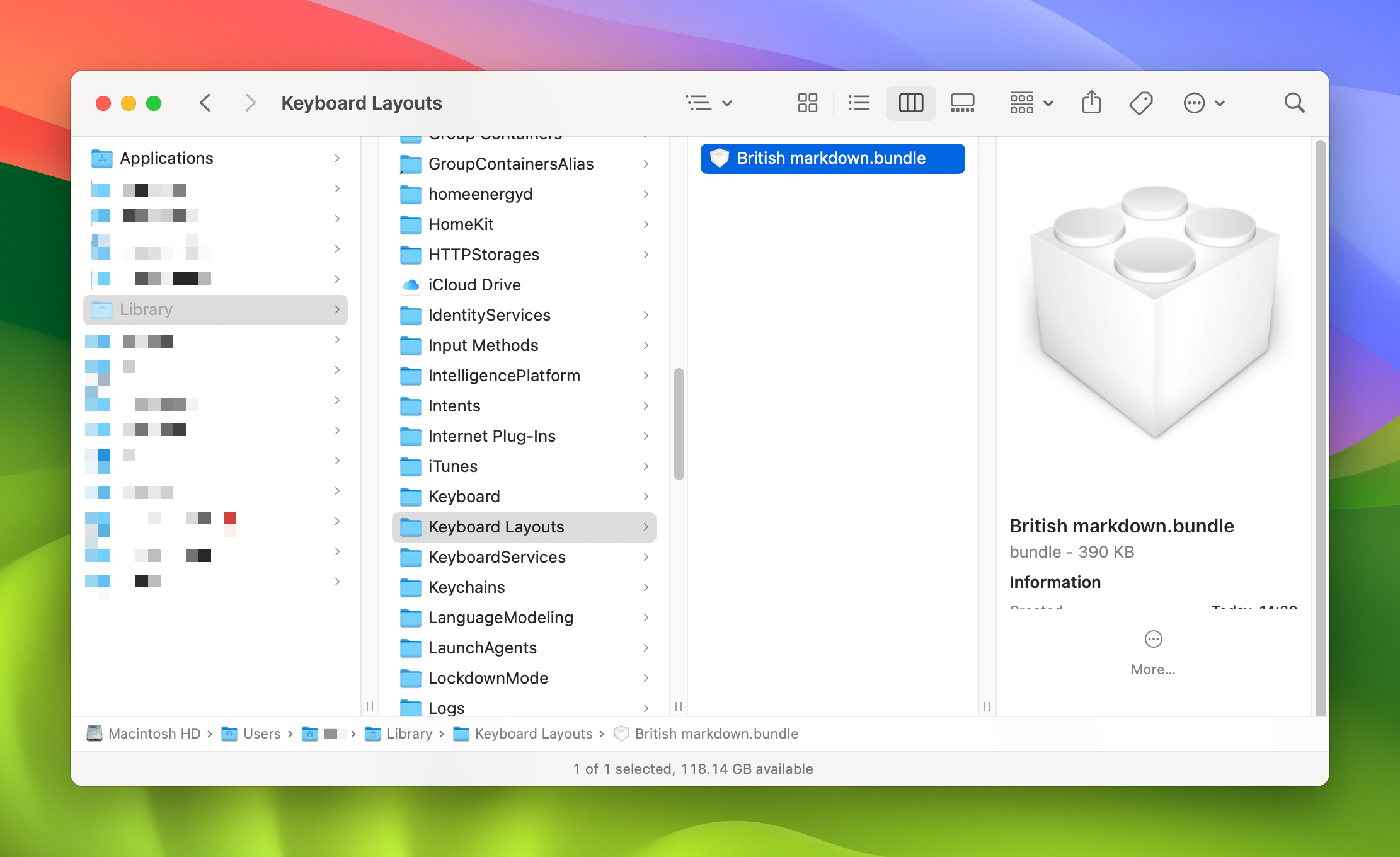 Library / Keyboard Layouts folder
Library / Keyboard Layouts folder
To enable this layout, open System Settings and go to Keyboard > Text Input and click the Edit button on Input Sources. On the modal window, click the + at the bottom left to add a new layout. Under English you should see the British Markdown bundle.
Add this and make sure Show input menu in menu bar is enabled. You should now be able to choose between your standard British keyboard and the modified one.
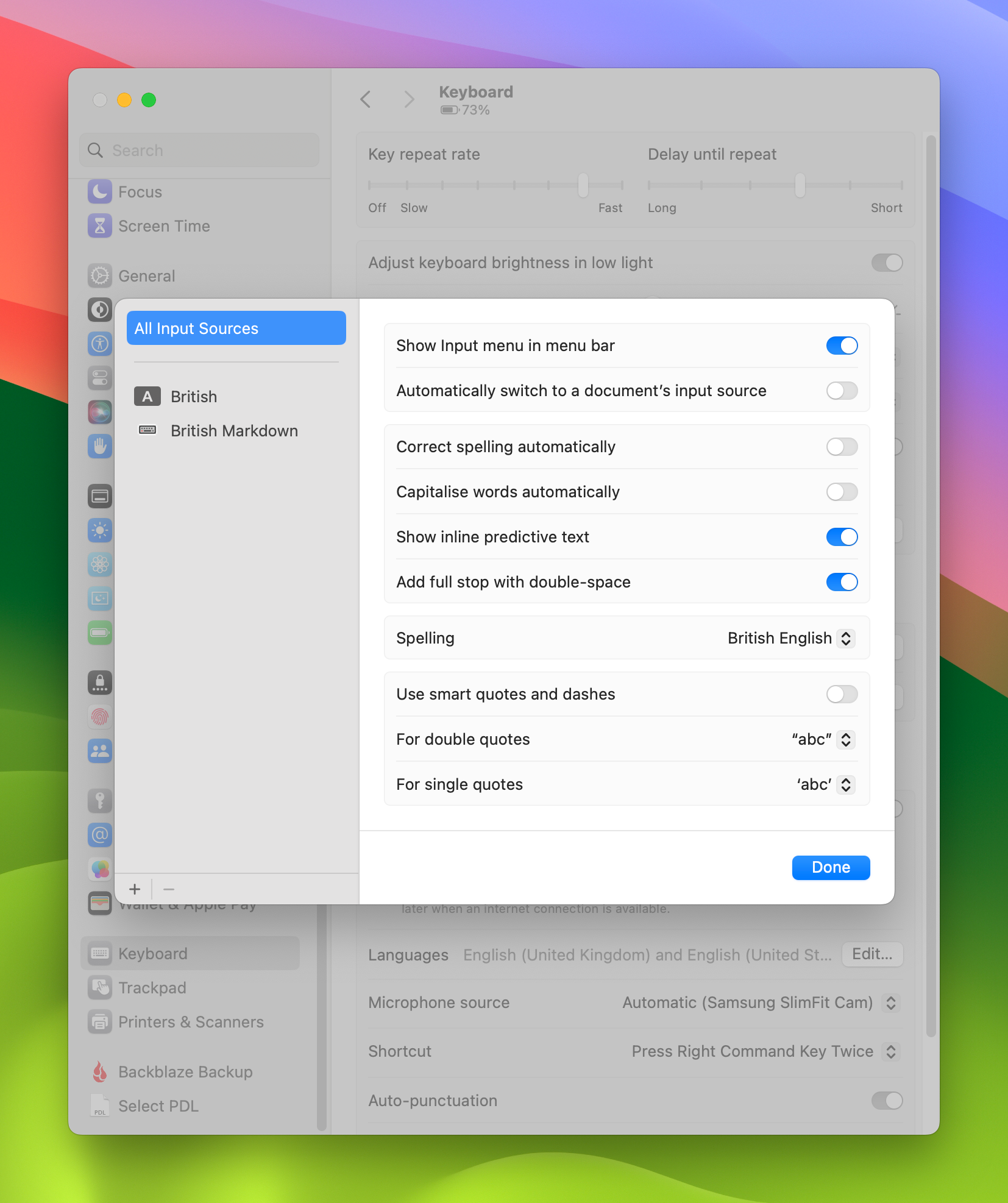 System Settings > Keyboard Input Sources
System Settings > Keyboard Input Sources
Conclusion
This makes writing markdown a lot more fluid. I just need to retrain my muscle memory now to use the new key rather than the old key combination. Unfortunately it’s only a macOS solution. I’d like to find a way to replicate this on iPadOS too.
Troubleshooting
If the keyboard layout doesn’t appear, you may need to restart or check in the Other section at the bottom of the Languages menu.